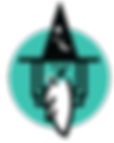Services
Computer Tune-Up
Your computer is like a car. A regular tune-up will save you hours of down-time and money down the road. A tune-up could include:
-
Optimize computer (so it runs right)
-
Remove unwanted programs
-
Clean up registry
-
Remove temporary files
-
Install critical system updates
-
Create user accounts, if needed
-
Clean computer, interior and exterior (It is scary what dust can do to your computer)
-
Custom desk to your wants and needs
-
Make sure existing security software is working (Software installation not included)
-
Check security flaws
-
Follow software recommendations
-
Answer your questions
-
Make sure the computer is up and running before we leave
E-Mail Setup
You would think that creating an e-mail account would be fast and simple. It's not. That is why we will:
-
Create up to two e-mail accounts
-
Configure third-party e-mail accounts, if needed
-
Transfer contacts from one to another
Memory Install
Computer memory is any physical device capable of storing information temporarily or permanently. We will:
-
Install RAM into one computer
-
Verify RAM is recognized in bios and operating system
-
Test memory for proper functionality
-
Upgrade memory recommendation
Printer Setup
Printers are getting complex. You just cannot plug it in and print. That's because your printer and computer need to learn how to "talk" to each other. We will:
-
Set up and configure one printer
-
Install needed printer updates
-
Test device for proper functionality
-
Answer questions you have about the printer features and functions
Technology Consultation
There are two ways of learning how to fix your computer: on your own or hire a pro. A simple one-hour consuyltation could prevent you from losing valuable data. A consultation includes:
-
Up to a one-hour site visit by an authorized agent to assess your technological needs
-
Review your current computers, printers, etc.
-
Recommend specific solutions for your particular situation
-
Give you options for integration, upgrades and purchases
Virus and Spyware Removal
Viruses are bad. Did you know that 9 times out of 10, your computer already has a virus? A virus will lead to slow performance, more infections, data security issues and even data loss. Don't fear–help is here. We will:
-
Fix blue screen problems
-
Diagnose and troubleshoot one computer using our proprietary tools
-
Warn you of potential problems. (Note: the worst problems come from cooking sites and coupon sites.)
-
Provide an estimated cost for any additional repairs or upgrades needed to improve and give you a complete solution
-
Remove all viruses, spyware, rootkits and other malware
-
Test for proper functionality
-
Suggest best security for your system

Data Back-Up and Transfer
What would happen if your computer crashed and died? What irreplaceable things would you lose? Data back-up and transfer include:
-
Back-up of your data to a safe location
-
Transfer your data from one device to another such as a computer or external hard drive
-
Install device drivers (Remove and MOVE TO Computer Tune-Up)
-
Configure automated backups to an external hard drive
-
Create a DVD of your backup data (We recommend you store this off-site.)
Hardware Install
Hardware is anything you can touch and fell, like a printer or hard drive. We will:
-
Install one internal or external components: graphics card, hard drive, optical drive, printer or scanner
-
Install software or drivers, as needed, so the hardware “communicates” to your computer
-
Install any updates essential to the new hardware. You want the latest and greatest, right?
-
Test for proper functionality
-
Make sure it actually works
Operating System Install
The operating system is the software that supports a computer's basic functions, such as scheduling tasks, executing applications, and controlling peripherals. We will:
-
Install one operating system on a functioning drive
-
Install software and drivers
-
Install all critical updates so you are running the most current operating system
-
Configure for optimum performance
-
Test for proper functionality

Software Install and Set Up
The days of simply installing your software are gone. That's because software had become so much more sophisticated. We will:
-
Verify computer compatibility
-
Install up to five software titles
-
Install necessary software updates
-
Create desktop, start menu and quick launch bar shortcuts
-
Test proper functionality of software
Training
Are you the do-it-yourself type of person? Then a training session is just what you need. We will:
-
Spend up to 60 minutes of training with an authorized representative
-
Discuss selected topics
-
Train you to meet your goals
-
Demonstrate features, functions and how-tos
-
Show you tips and tricks
-
Answer your questions
Wireless Networking
Do you know how important your router is? You cannot connect wireless devices without one. We will:
-
Set up and configure network settings for one router
-
Set up and connect router to modem
-
Update router firmware, if needed
-
Give network a unique name (SSID)
-
Secure your broadband signal so others can’t use it
-
Test to repair network and Internet connectivity, if needed
Home Security
Don't waste money on expensive security that will just drain your wallet. Our technicians can asset your needs and get what will keep you safe at your home or office.

Computer Setup
& Installation
Did you just get a new computer but do not know how to set it up?
Don't worry. A wizard is on his way to get your computer up and running!
Setup Could Include:
• Set up your computer
• Connect the cords. (Don’t laugh; it’s not that easy anymore.)
• Label all your cords. (This is a real time-saver.)
• Attach your monitor…the right way.
• Make sure your keyboard, mouse and speakers are working
• Turn it on for the first time. (The moment of truth!)
• Install crucial updates (so you don’t have to call us all the time)
• Set up automatic installation features
• Create a list of user accounts, if applicable
• Optimize startup and shutdown
• Show you how to use the computer
• Answer your questions
• Clean up the menu
• Set up quick launch and taskbar shortcuts
• Remove unwanted software
• Remove trial ware
• Install software such as Microsoft Office and Adobe Reader
• Set up e-mail account
• Test the Internet to make sure it is properly connected
• Set up your default web browser, home page and search provider
• Install an updated Internet security software
• Install one hard drive device such as a printer, external hard drive, video card, or RAM
• Make sure your computer is truly set up!